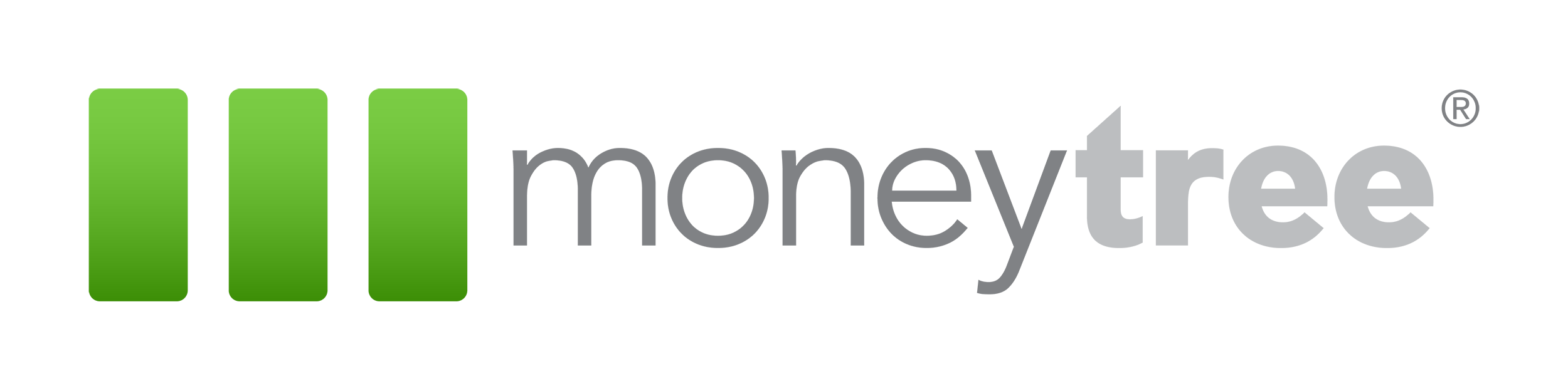FAQs for new Moneytree
A resource about upgrading for existing Moneytree clients
We would like to thank you for your loyalty and share our excitement for our new solution. We understand that you are likely to have some questions. Here are answers to some frequently asked questions.
What are the benefits of upgrading to the new Moneytree?
The elite package of Moneytree has upgraded architecture for greater performance, workflow improvements for even easier navigation, and modern aesthetics that are clean, simple, and articulate. Simultaneously, the new Moneytree retains the comprehensive planning features and powerful calculation engine you rely on today. For more details about new Moneytree, visit moneytree.com/solutions.
Is the web address for new Moneytree the same as Plan or Advise?
With this exciting new version of Moneytree comes a new login web address — elite.moneytree.com. If you have a bookmark on your browser, don’t forget to update it!
If I decide to trial the new Moneytree, at the end of the trial period, will data I add to the new Moneytree still be there?
Yes, this trial is on the live Moneytree environment, so any work you save to Moneytree will still be in there.
Do I have to migrate all my information from an existing Moneytree product (desktop or online) to the new Moneytree’s elite level?
Moneytree Plan: Your accounts will automatically be in the elite.moneytree.com environment. No action is required. Simply sign in.
Moneytree Advise: You can move your accounts in one batch to the new solution, following these instructions:
- Log into new Moneytree.
- Go to the clients list and click “Import.”
- Select “Add Client” then “Import from Third Party”
- Select “Moneytree Advise” from the “Select Data Source” dropdown.
- Enter your Moneytree Advise login credentials.
- Select which clients to import, or click the “Import All Clients” option.
It is important to double-check your data to confirm items like assets, income, etc., have imported the way you expected.
Total Planning Suite: You can upload your accounts to new Moneytree following these instructions:
- Log into the new Moneytree.
- Go to Settings > Database Import.
- Click the “Select Database File” option.
- Navigate the computer to locate the database, select the file, and click “Open.” The default location is C:\Users\[Username]\Documents\Money Tree Software\Total Planning System\ (or Total Planning Suite 5.0).
- (OPTIONAL) If you have trouble finding your database, open TOTAL and get to the client list. The database location will be located at the top, saying “TOTAL Planning Suite 5.0 – [Location]”.
- Wait for the database to upload and map the data.
NOTE: The mapping process can take some time. We recommend that you keep Moneytree open and refrain from using it until the process is complete.
Silver: You can import each client file individually into the new Moneytree following these instructions:
- Log into the new Moneytree.
- From the client list, select “Add Client” then “Import from Third Party.”
- Select “Moneytree File” as the data source.
- Drag and drop the file into the box, or click in it to upload.
The file’s default location is C:\Users\[Username]Documents\Money Tree Software\Silver Financial Planner 5.0\. If you have not moved it, you should see it there. - (OPTIONAL) If you cannot find it this way, you can use another method to locate it by opening Silver, then go to File > Open. Make note of the location it takes you. Silver will remember the last location a file was saved.
- Click Finish
I attempted to sign up for a trial, but I received an error message What’s wrong?
You may have received the message error saying, “An account already exists with that information.
Do you need to activate additional licenses or need help? Contact our sales team at sales@moneytree.com or call 877-421-9815.”
In some cases past Moneytree Plan users (even who have simply trialed) are unable to start a trial using moneytree.com/trial.
To start your trial, please contact your Regional Sales Manager (877-421-9815 ext 1) or sales@moneytree.com.
Is this an upgrade every Moneytree user will automatically receive?
No. The cost to develop, sustain and scale this new product with all the new features is more expensive than to maintain our existing products; therefore, there will be an additional cost to upgrade to the new Moneytree.
What is happening to Moneytree Plan?
For now, you can enjoy continuing to use Moneytree Plan, but trust us — once you try new Moneytree, you won’t want to!
What is happening to Moneytree Advise?
The team is currently working on completing the Moneytree Advise comparable on the new platform. This product will be available sometime in Q1 2025 and will continue to provide the ease of use and robust features it has for over a decade.
How will this change affect my data security?
Moneytree is proud to maintain our high standards of security and data integrity. We have a current SOC 2 report — an evaluation of information security practices performed by an outside auditor. We do not use any offshore development resources, and all of our data is stored in the United States.
What about my legacy Moneytree product? (Silver, Total Planning Suite, Golden Years, or Easy Money)
Moneytree’s Elite package is not an equivalent to a legacy product – it is an exciting new product of its own. With this new solution on the market, it’s a great time to move to cloud software, so moving from one of these legacy products to the Elite package. Contact your Regional Sales Manager to discuss your options: (877-421-9815 ext 1) or sales@moneytree.com.
What level of support is offered for this product? Is there an extra charge for different levels of support?
Just like with all Moneytree products, you can either visit our knowledge base to view documentation on how to do functions in Moneytree, or you can contact our help desk – support@moneytree.com. There is no extra charge for our support services – we want to help you succeed!